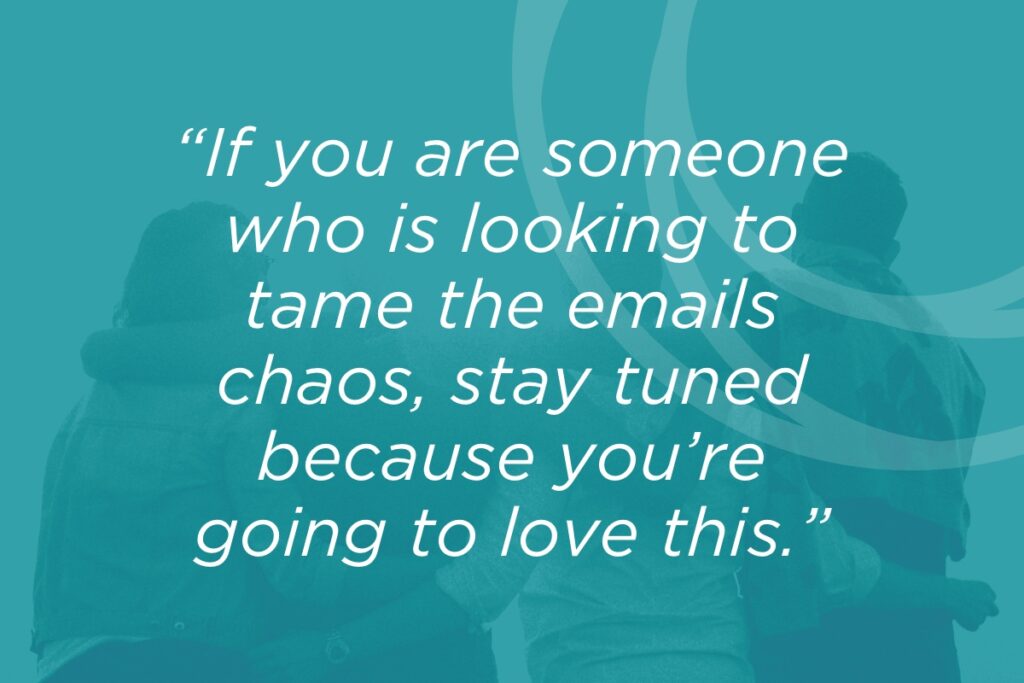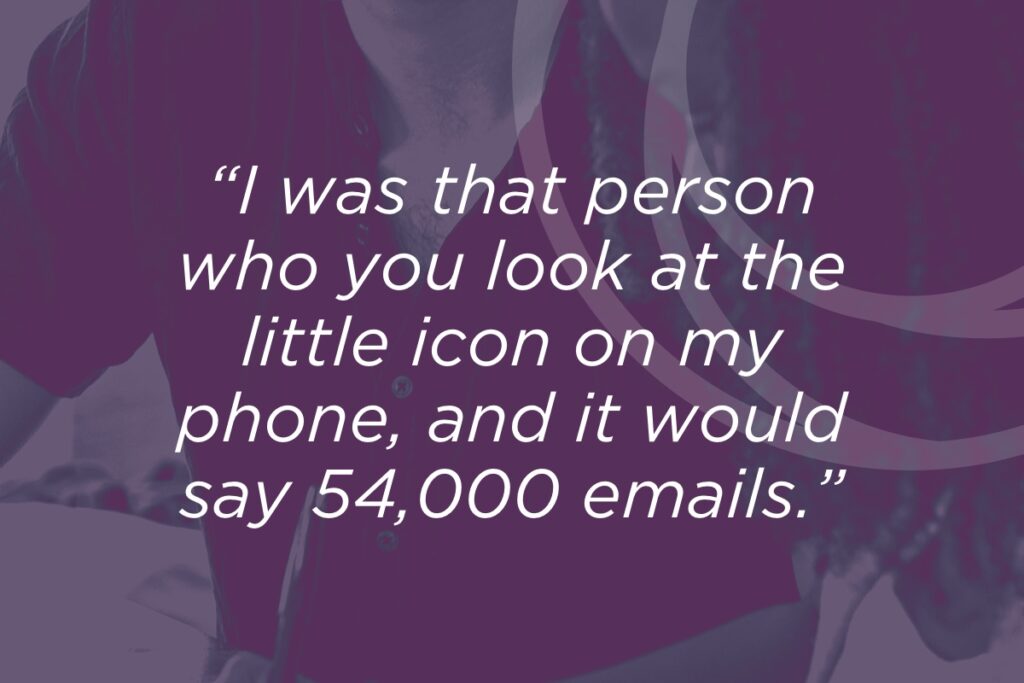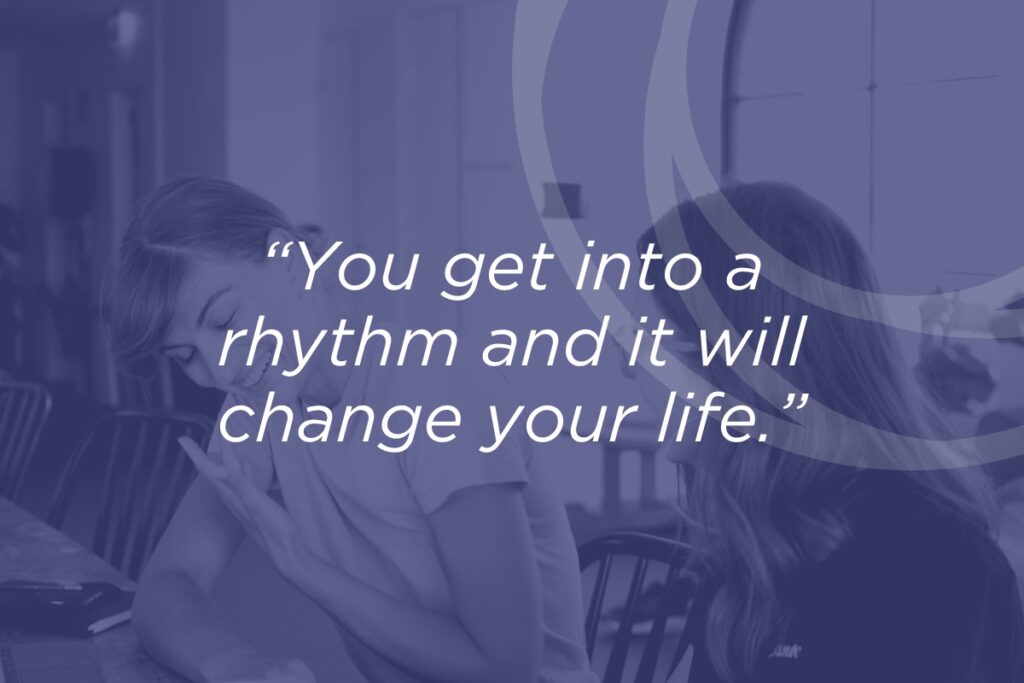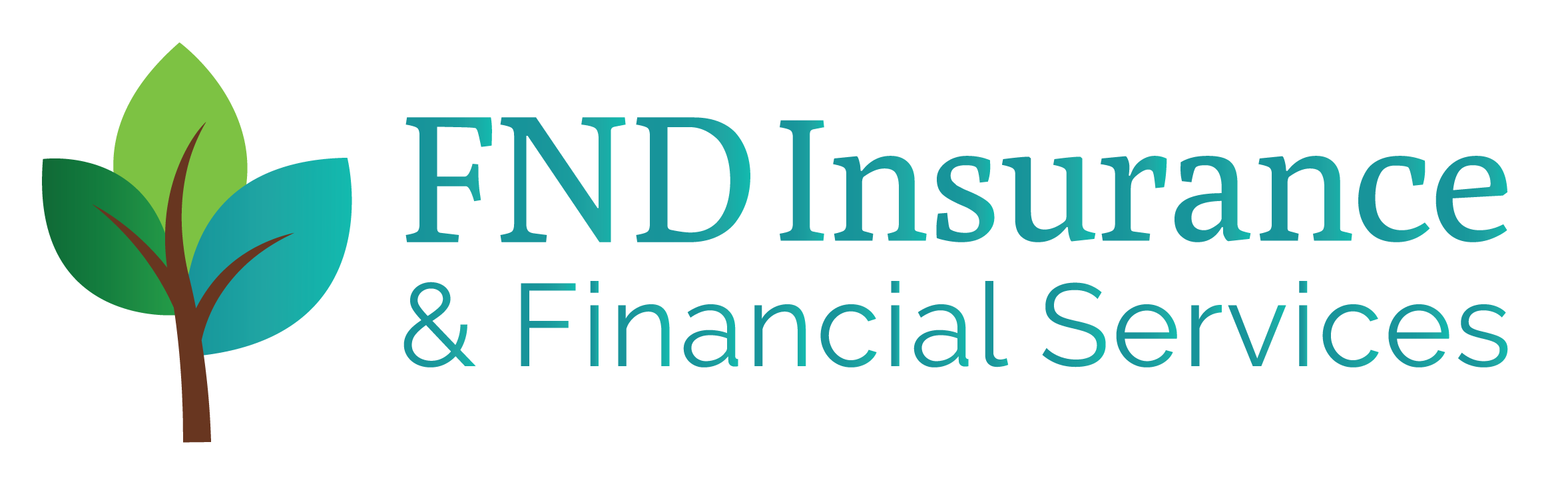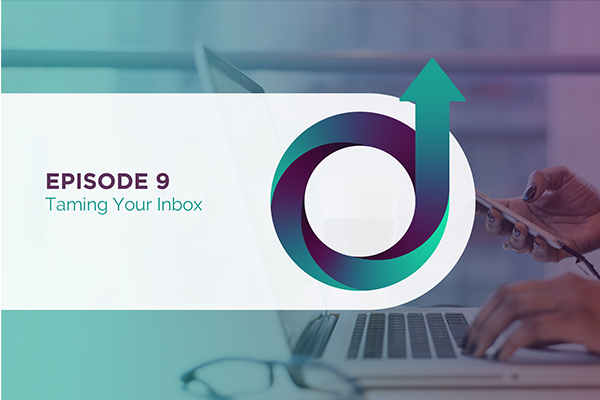For many of us, there is an untamed beast that lives in our computers–it’s our inbox. Organizing your email can be a daunting task, especially if you’re sitting on 54,000 read, unread, drafted, spam, and otherwise out of control bits of correspondence. If you’re looking to calm that chaos, here are a few helpful tips that can get that little red number down to zero.
Today, we’re going to be using Gmail. Of course, there are other email platforms, but this one is widely available and easy to use.
Here’s the key: priority folders. Yes, there are built-in snooze, draft, and starred functions, but they can quickly become overrun and overwhelming. Even if you’ve already set up folders based on a topic or subject, they can fill up fast.
Jillian dives into the first folder: 1A. This is the folder that needs your attention and it needs it now! Emails that are put into this folder are usually same-day, customized responses, or emails that you’ll need to address at the highest capacity. These can take any form depending on what it is you’re prioritizing. By having and holding a space for these emails, you’re able to make sure they get the TLC they need and get it on time.
The second folder she breaks down is 1B. This folder is still urgent, but slightly less so. These emails can and should be replied two within the week or in the next day or two. This space is something you can dip into as the week goes on so you can keep the number of urgent emails stays manageable.
Next, Jillian talks about 1C. In this folder, you’re putting emails that you know you’re going to want to read or have a special interest in. These communications don’t necessarily need a response or if they do, it’s not time sensitive. Sometimes, you’re in the middle of something and don’t have the time to read an entire email, even if you wanted to. Just throw those emails here and get to them when you have time.
Folder 1D is an especially useful place. Here, you’re putting emails that you can reply with a pre-written, canned response. In Gmail, you can create templates of emails that you can drop in the body of the text. For example, if someone is requesting a meeting, you can put your pre-loaded reply with any appropriate links and you’re good to go. Now you don’t have to spend time re-writing the same thing over and over again.
Onto folder 2, which is the archive folder. This one is simple: it’s good to keep records of everything that’s going on. It empowers you when you need to go back to strategize and evaluate where you are.
Folder 3 is another easy one. Delete! Remember, though–it’s good to go back through your trash and spam once in a while to make sure something didn’t end up there that doesn’t belong.
In folder 4, you’re deleting AND unsubscribing. These are the ones that don’t really have a place in your busy inbox.
Folder 5 is a game-changer, because sometimes you get emails that have an important or otherwise interesting link, quote, idea, or copy that you’re really interested in. Where else could these live? Taking up valuable space in your inbox or your bookmarks doesn’t make sense. This folder is for you to come back to and check out.
Now that you have your folders set up, talk yourself through your inbox as you organize your emails every day. A big, really helpful step you can take is to record yourself organizing and talking through why and what emails you’re putting where. Eventually, if you decide to outsource this task to another person, now you have a training video ready to go for them to follow along with.
Hopefully, you can take these quick, simple organizational tips and get a hold of an unruly email inbox!
Helpful Links
Show Notes